
First time with Yubico. Connecting Yubikey 5 NFC and 5Ci keys to Facebook and Instagram
What is the process of registering a security key when logging in to social media? Connecting the Yubikey 5 NFC and Yubikey 5Ci keys and logging in to the most popular social networking sites (Facebook, Instagram) from a layman's perspective - this is the topic of today's post. Ola checks and reviews the keys on her laptop and iPhone. Check out the whole process and her insights step by step.
Two-factor verification with SMS is no longer secure
Hi, my name is Ola. I am a copywriter and sports instructor. Every day I work with my online business, I put a lot of work and heart into developing my social media accounts. They are also mainly a source of new orders, as well as a way of contacting customers. So I wouldn't want someone to break into it and take it over. I realize that today, two-factor verification with a code sent via SMS is not completely secure . For this reason, I decided to get additional security when logging in to popular websites, such as Facebook or Instagram.
I know how Yubikey wrenches work in theory, and now it's time to see how they work in practice. I check Yubikey 5 NFC and Yubikey 5Ci keys .
How do I register a Yubikey security key on Facebook?
Connecting the Yubikey 5 NFC security key to Facebook was very simple and quick. It was enough to enter the menu under Security and login settings and scroll down to the Use two-factor authentication option. Then I clicked Edit and Use Security Key. It showed a message to insert the security key into the USB port. Then I clicked Register Security Key. After that, all you had to do was follow the instructions on the screen.
Impressions after registration
Everything was done quickly and conveniently. I didn't need any additional program or driver to register the key on FB. So as soon as I unwrapped it, the key was ready to use right away. The cool thing for me is that you have to physically touch the button on the 5 NFC key housing with your finger. And you can attach it to a leash so that it does not blend into the bottom of a bag or drawer and you can easily reach for it when needed.
What if I lose my Yubikey key?
If I lose the key, fortunately, nothing happens, because it does not store any data. Then you just have to disconnect this method of logging in to a specific website to which I have connected the identity verification key and configure the website with a new key. When Facebook remembered my session, it didn't ask for a key when logging into Facebook. The situation is different when I try to log in in incognito mode. Here, immediately during login, it calls for inserting the key into the USB port.
Important: You must connect at least two keys to each account, because even if you have a session logged in, when you want to unfasten a key (because, for example, it has been misplaced), you will still be asked to confirm it with the key. It is therefore worth carrying one key with you and leaving the other (spare) at home.
How to add Yubikey key to Instagram?
Logging into Instagram was a bit more complicated. Previously, I had to download the Yubiko Authenticator app on my iPhone. To add the Yubikey 5Ci key on the iPhone to Instagram, I went to the Instagram application in Settings - Security - Two-factor authentication, and then Authenticator App. I was shown the Get Login Code screen and then had to click Set Up Differently. Then a long code was generated for me, which I pasted into the Yubiko Authenticator application in the Secret section when generating an account in it.
Adding an authenticator app as a two-factor authentication method on Instagram (iPhone)
In order to generate an Instagram code that would confirm this authenticator app as a means of verifying my identity when logging in, I had to touch and hold the name of my created account in the app (and additionally touch the Yubikey 5Ci key plugged into the iPhone).
I generated a code, copied it and pasted it to Instagram. I show the whole process step by step in the video
Ready! The authenticator app has been confirmed. Then I got the backup code screen. I took a screenshot and printed out these codes just in case I lost the key and had no way to log in.
Adding an Instagram authenticator app (desktop)
I also added this secure login option to my second Instagram account. However, I already did it on a computer, not on the Instagram mobile app. The whole process differed only in that instead of generating a long code and pasting it into the Yubikey Authenticator application - I scanned the QR code from the computer screen . All without too much trouble.
Now when I want to log in to my Instagram accounts on my computer or phone, it asks for a code generated from the Yubikey Authenticator app. To generate it, I have to plug my Yubikey 5Ci key into my iPhone and touch the key .
Summary
I am super happy with the keys and feel safer. I know that now there is no option for someone to steal my account. Knowing that you need to have a physical key to plug it into your computer or iPhone and that you need to touch it to log in to your Facebook or Instagram account really makes you feel calmer.
I rate the whole process of connecting keys to social networking sites as a plus. There were no major problems. Both the Yubikey 5NFC and Yubikey 5Ci keys were practically ready to use right out of the packaging. There was nothing extra to do. Well, except for downloading the Yubikey Authenticator app on the iPhone. The only thing that is annoying is that the menu on Instagram looks different on my one account (sports) and differently on my other account (copywriter), even though I have all the settings the same, but that's Meta's fault, not keys, so no there's nothing to talk about here. The point is that everything works as it should and it didn't take too much time to arrange everything elegantly.
I am very pleased and send a huge thank you to the Sapsan store for brilliant service, all help and the opportunity to review the keys.
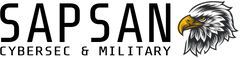
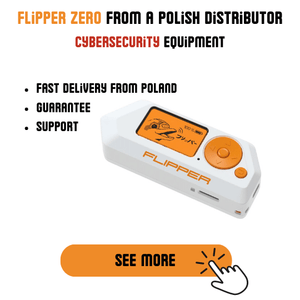


Leave a comment