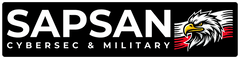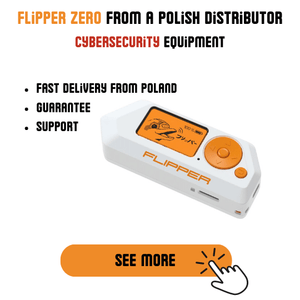ALFA Network AWUS036AXM & AWUS036AXML Driver Installation - Kali Linux 2024.4
Linux kernel changes can be quite frustrating, as something tends to stop working with each update, right? Don't worry - here at SAPSAN, we're here to help. Below you'll find detailed driver installation instructions for both the latest Kali Linux and Windows for ALFA Network AWUS036AXM and AWUS036AXML network cards.
Why Read This Guide?
Both network cards - AWUS036AXM and AWUS036AXML - use the same MediaTek MT7921AUN chipset, so the installation process is identical. In this guide, we'll walk you through the entire process step by step, for both Windows and Linux (with special focus on Kali Linux 2024.4).
Windows Driver Installation
1. System Preparation
- Go to Control Panel and uninstall all existing MediaTek drivers that might conflict
- Open Device Manager
- Connect the card and locate the new device (likely marked with a yellow exclamation mark)
- Right-click and select "Uninstall device"
2. System Restart
- Disconnect the card
- Restart your computer
3. Driver Installation
- Download drivers from Alfa Network website: driver download link
- Install the WiFi driver
- Install the Bluetooth driver
- Restart your computer

Linux Installation (Kali Linux 2024.4)
1. System Update
sudo apt update
sudo apt upgradeNOTE: This step is crucial - the driver installation alone won't be sufficient without it!
2. Environment Setup
If you're using a virtual machine (e.g., VMware), ensure that the drivers are installed on the host computer first
3. Driver Download
- Navigate to: firmware repository
- Download the following files (click the "plain" button for each file to download the binary version):
- WIFI_MT7961_patch_mcu_1_2_hdr.bin
- WIFI_RAM_CODE_MT7961_1.bin
4. Driver Installation
sudo rm -r /lib/firmware/mediatek/*
sudo cp /home/kali/Download/WIFI_RAM_CODE_MT7961_1.bin /lib/firmware/mediatek/
sudo cp /home/kali/Download/WIFI_MT7961_patch_mcu_1_2_hdr.bin /lib/firmware/mediatek/
sudo chmod 777 /lib/firmware/mediatek/WIFI_RAM_CODE_MT7961_1.bin
sudo chmod 777 /lib/firmware/mediatek/WIFI_MT7961_patch_mcu_1_2_hdr.bin5. Bluetooth Configuration
Create a blacklist file for Bluetooth:
sudo nano /etc/modprobe.d/blacklist-bluetooth.confAdd the following lines:
# Blacklist the Bluetooth Part of mt7921u
blacklist btmtk
blacklist btusb
blacklist btrtl6. Finalization
- Restart your system
- Connect the card
- For VMware, select "Connect to a virtual machine" in the dialog window

The card should now be visible in your virtual machine:

Where to Buy ALFA Network Cards?
If you're still considering purchasing a card, you can find them in our store: