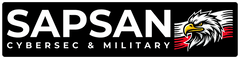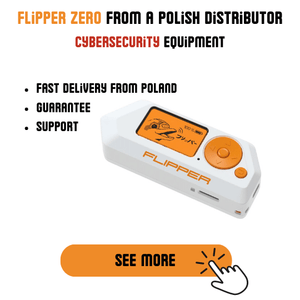Fix Alfa Network AWUS on Kali Linux 2025 - Tutorial
The latest version of Kali Linux has mixed things up quite a bit, and now the standard way of installing drivers for cards such as: AWUS036ACH-C, AWUS036ACS or AWUS036AC doesn't work correctly.
If you install the latest drivers from Github aircrack-ng/rtl8812au, the AWUS network adapter won't detect WiFi networks. The solution is quite simple and was provided to us by a user from our Discord: Janek.
For the network card to search for networks and work correctly on Linux, you need to install an older version of the drivers, specifically commit 63cf0b4.
Below is a list of commands that should help during installation, remember to enter them one by one in sequence:
Uninstall old drivers if they exist:
sudo apt update <- You need to update (this takes some time).
sudo apt upgrade
sudo reboot now <- (after restarting, open the terminal window again).
sudo apt install linux-headers-$(uname -r)
sudo apt install dkms (if you don't have it yet ;) )
dkms status <- This command should show you if you have any Alfa card drivers installed in your system, e.g. "8812au/5.6.4.2_35491.20191025, 6.6.31+rpt-rpi-v8, aarch64: installed".
sudo dkms uninstall 8812au/5.6.4.2_35491.20191025
sudo dkms remove 8812au/5.6.4.2_35491.20191025 --all <- these commands will uninstall the previously detected drivers.
Download drivers and commit 63cf0b4:
1. git clone -b v5.6.4.2 https://github.com/aircrack-ng/rtl8812au.git
cd rtl* <- This command downloads the drivers from Github and then enters the folder with the downloaded drivers.
2. git checkout 63cf0b4 <- This command gets the older commit.
Building / Reinstalling drivers:
1. sudo make dkms_install <- This is the last command to enter.
After reinstalling, it's best to restart the virtual machine and the AWUS should work now :)
Also check out our cybersec products store: LINK